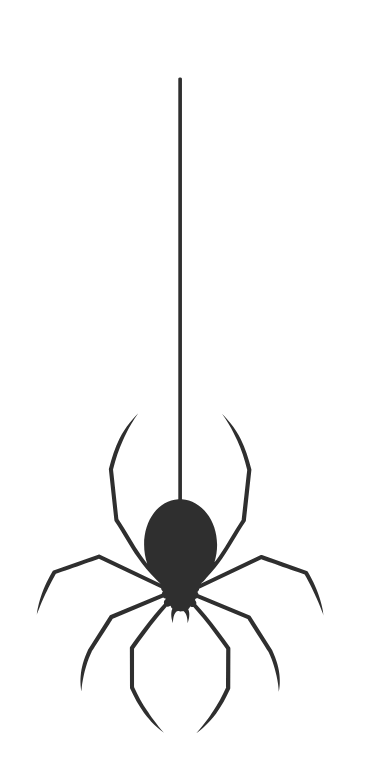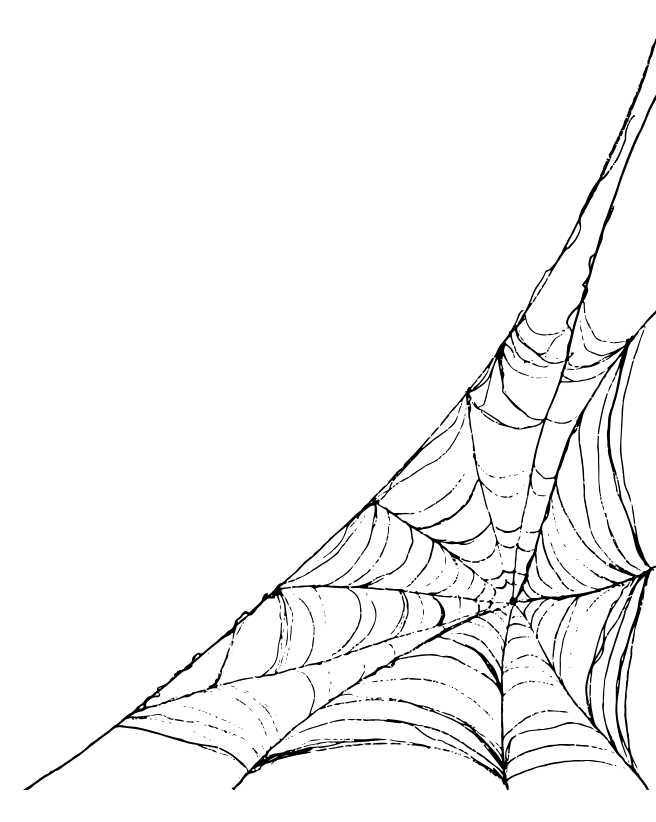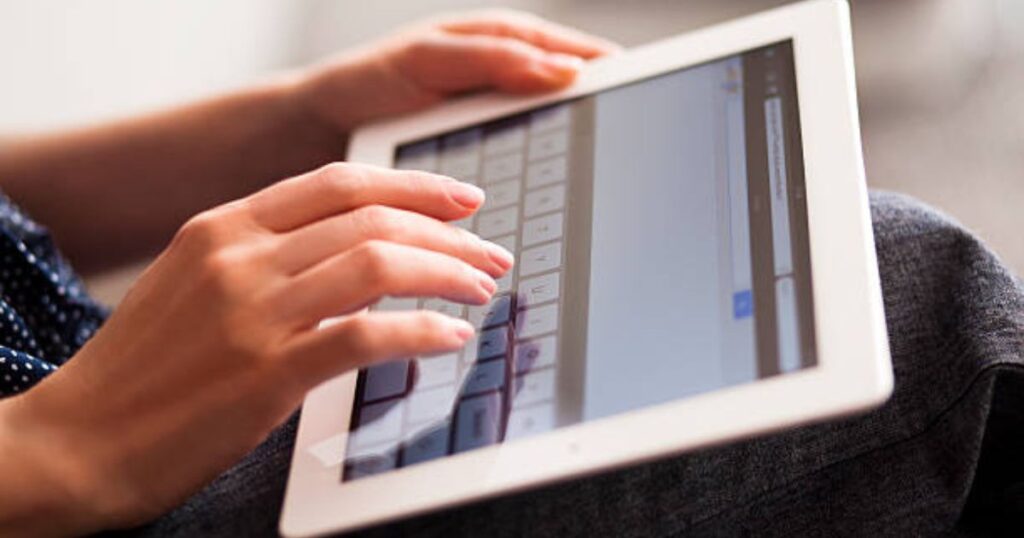Safari is the default web browser for all Apple devices, including iPads. It offers a user-friendly and seamless web browsing experience that is both fast and reliable. However, there are instances when the Safari search feature may need to be fixed, leaving users frustrated and unable to find what they are looking for. There are different possible reasons why Safari search may not be working on your iPad and solutions you can consider to help you fix the issue. If the problem persists, visit a Mobile Phone Repair Shop in London like VVIFIX.
Reasons Why Safari Search is not Working on iPad
Outdated Safari Browser
One of the most common reasons Safari search may not work on your iPad is that you need to use an updated Safari browser version. Apple regularly releases software updates for its devices, including the Safari browser, to fix bugs and enhance the user experience. If your Safari browser needs to be updated, it may have compatibility issues with some websites or web applications, including search engines.
Solution
Check for software updates by going to the Settings app on your iPad, then tap General > Software Update. If an update is available, tap Download and Install to update your iPad’s operating system and Safari browser. Ask Mobile Phone Repair Store London Uk for a browser update if you need help.
Poor Internet Connection
Another reason Safari search may not work on your iPad is a poor internet connection. Safari requires a stable and fast internet connection to load web pages and search results. If your internet connection is strong and stable, Safari may be able to load search results or take a long time.
Solution
Check your internet connection by opening other apps that require an internet connection, such as YouTube or Facebook. If these apps also have trouble loading or buffering, the issue may be your internet connection. Try resetting your Wi-Fi connection by turning off Wi-Fi from the Control Center, waiting for a few seconds, and then turning it back on. You can also try restarting your iPad or resetting your network settings by going to Settings > General > Reset > Reset Network Settings.
Safari Search Engine Settings
Safari allows users to choose their preferred search engine, including Google, Bing, or Yahoo. If your Safari search is not working, it may be due to a change in your search engine settings.
Solution
Check your search engine settings by opening Safari, tapping the search bar at the top of the screen, and then scrolling down to the bottom. Tap on the Search Engine option and ensure your preferred search engine is selected. You can also try switching to a different search engine to see if that resolves the issue.
Safari Search Suggestions
Safari offers search suggestions to help users find relevant information faster. However, these suggestions may sometimes interfere with the search function, causing it to stop working altogether.
Solution
Disable search suggestions by going to Settings > Safari > Search Engine Suggestions and turning the toggle switch off. This will disable search suggestions and may help fix the Safari search issue.
Safari Cache and Cookies
Safari stores temporary files, including cache and cookies, to help speed up the browsing experience. However, if these files become corrupted or outdated, they may interfere with the search function, causing it to stop working.
Solution
Clear the Safari cache and cookies through Settings > Safari > Clear History and Website Data. This will clear all browsing data, including cache and cookies, and may help fix the Safari search issue.
Safari Settings Restrictions
If your iPad is shared with others, settings restrictions may prevent access to certain features, including Safari search.
Solution
Check your iPad’s settings restrictions by going to Settings > Screen Time > Content & Privacy Restrictions. If Safari is restricted, you may need to turn off restrictions or adjust the settings to allow access to Safari search. Get help from Apple iPad Repair Professionals or a reputable repair services provider in this regard.
Malware or Virus Infection
Malware or virus infections can cause various issues with your iPad, including problems with the Safari search function. Malware or viruses can affect the performance of your iPad, including the Safari browser, and may cause it to crash or freeze.
Solution
Install an antivirus app on your iPad and run a full system scan to detect and remove any malware or viruses. You can reset your iPad to its factory settings by going to Settings > General > Reset > Erase All Content and Settings. Note that this will erase all data on your iPad, so back up important files before resetting.
Third-party Browser Extension
Third-party browser extensions can sometimes cause issues with the Safari search function, especially if they are incompatible or outdated.
Solution
Disable or remove any third-party browser extensions installed on your iPad. To do this, open Safari, tap on the three dots at the bottom right corner of the screen and then tap on Preferences. Go to the Extensions tab and disable or remove any extensions causing issues with Safari search.
iOS Glitch
Sometimes, there may be a glitch in the iOS system that causes Safari search to stop working properly. This can happen if there is a bug in the software or a problem during the installation of a software update.
Solution
Restart your iPad by pressing and holding the Sleep/Wake button until the slide to power off appears. Slide to power off, then turn your iPad back on by pressing and holding the Sleep/Wake button again. This may help to resolve any software glitches that may be causing issues with Safari search.
Hardware Issues
In rare cases, hardware issues with your iPad may cause problems with the Safari search function. This can happen if there is a problem with the touchscreen or if there is a hardware defect affecting your iPad’s performance.
Solution
Take your iPad to an authorized Mobile Phone Repair Shop in London to have it checked for any hardware issues. If your iPad has a problem, they can help repair or replace it.
Conclusion
There can be several reasons Safari search may not work on your iPad, including outdated software, poor internet connection, search engine settings, cache and cookies, settings restrictions, malware or virus infections, third-party browser extensions, iOS glitches, or hardware issues. Following the solutions provided above, you can troubleshoot and fix the issue in most cases. If you are still experiencing problems with Safari search, contact the best Mobile Phone Repair Shop in London, like VVIFIX, for further assistance.