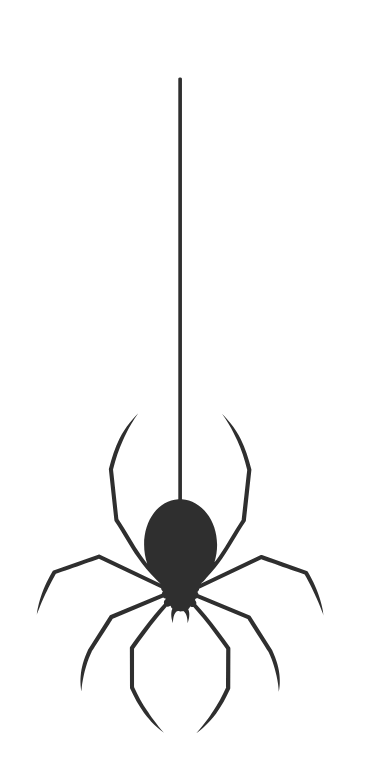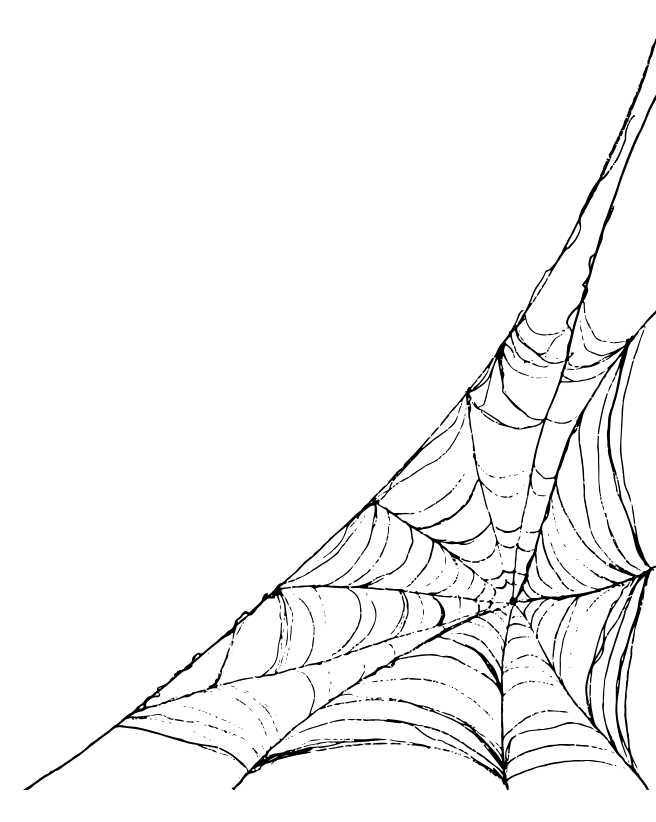Bing Image Search is a popular search engine that allows you to search for images online. It can be used on desktops, laptops, and mobile devices, including iPads. However, there are times when you may encounter issues when using Bing Image Search on your iPad. There are different tips that you must consider to help you resolve these issues and get back to enjoying Bing Image Search. If you are still facing the issue, getting professional repair services from a well-known Mobile Phone Repair Shop in London is best.
What are Bing Image Search Problems?
Slow or Unresponsive Search Results
Sometimes, Bing Image Search may take a long time to load or may not load at all. A slow internet connection or server issues can cause this.
Inaccurate Search Results
Bing Image Search may sometimes provide inaccurate search results or show images that must be more relevant to the search query. This can be caused by incorrect indexing of images or poor keyword matching.
Copyright Infringement
Bing Image Search may sometimes display images that are copyrighted without permission. This can result in legal issues and copyright infringement claims.
Offensive or Inappropriate Images
Bing Image Search may sometimes display offensive or inappropriate images that may not be suitable for all audiences. Inappropriate or unfiltered search terms can cause this.
Compatibility Issues
Bing Image Search may not be compatible with certain browsers or devices, resulting in errors or incomplete search results.
Bing Image Search Problem Solutions
Check your Internet Connection
The first thing you should do when encountering issues with Bing Image Search on your iPad is to check your internet connection. Ensure you are connected to a stable Wi-Fi network or have a strong cellular data signal. You can open other websites or apps to see if your internet connection works properly.
Clear your Browser Cache
Clearing your browser cache can help fix issues with Bing Image Search. To clear your browser cache on your iPad, go to Settings > Safari > Clear History and Website Data. This will delete all browsing history, cookies, and cached data stored in Safari. Once you have cleared the cache, try accessing Bing Image Search again.
Update your iPad and Browser
Make sure that your iPad and Browser are up-to-date. Software updates can fix bugs and improve your device’s and Browser’s performance. To update your iPad, go to Settings > General > Software Update. To update your Browser, go to the App Store and check for updates. Get help from a Mobile Phone Repair Shop in London in this regard.
Disable Content Blockers
If your iPad has content blockers enabled, they may be interfering with Bing Image Search. Content blockers are third-party apps that block ads and tracking scripts from loading in Safari. To disable content blockers, go to Settings > Safari > Content Blockers and turn off any blockers you have installed. Take help from iPad repair service provider if you need help with this step.
Disable VPN
If you are using a VPN on your iPad, it may be causing issues with Bing Image Search. A VPN encrypts your internet traffic and can sometimes cause issues with certain websites and services. Try disabling your VPN and see if Bing Image Search works properly.
Switch to a Different Browser
If you still have issues with Bing Image Search on Safari, try using a different browser, such as Chrome or Firefox. These browsers may offer better compatibility with Bing Image Search.
Restart your iPad
Restarting your iPad can help fix issues with Bing Image Search. To restart your iPad:
- Press the power button until the “Slide to power off” slider appears.
- Slide the slider to the right to turn off your iPad, then press and hold the power button again to turn it back on.
- If you are having trouble restarting your iPad, consult a Mobile Phone Repair Store in London, Uk.
Contact Bing Support
If something other than the above solutions work, contact Bing support for further assistance. They can help you troubleshoot the issue and provide a solution.
Conclusion
These issues can be frustrating for users relying on Bing Image Search to find and use images. It is important to address these problems to ensure a positive user experience. In conclusion, these tips help you resolve issues with Bing Image Search on your iPad. If you are still experiencing issues, consult with an IT professional at a Mobile Phone Repair Shop in London, like VVIFIX, who can help you troubleshoot the issue. Before you make any decision, make sure you do proper research and take your time to finalize. This will help you avoid regret or any loss in the near future. Choose the right option for your queries and get a long term solution that will give you long term benefits.